How Can We Help?
Search for answers or browse our knowledge base.
Creating a new agent attribute in Symantec DLP
To create user-defined attributes, follow these steps:
- Choose Agent Groups from the System > Agents menu. Then, click the Manage Agent Attributes link.
- On the Agent Attributes screen, click New to begin the attribute creation process. A Configure Agent Attribute screen appears.
- Add the name of the attribute. Names can contain 1 to 100 characters.
- Add a description of attribute. Descriptions must contain only alpha and numeric characters.
- Select a domain, either User Domain or Machine Domain. There are two types of attributes for user-defined agent groups:
- User Domain – Attributes related to the logged-in user; for example, the domain attribute “department.”
- Computer domain – Attributes related to the computer; for example, computer attribute “location.”
- Add a search filter. You can select from existing applied attributes to define a search filter.
- Specify an Active Directory attribute. Only Active Directory attributes are supported for user-defined agent group attributes.
- Click Save. Clicking Save saves your attribute but does not apply it.
- Test the attribute and fix any issues you find in testing. To test, export the attribute(s) from the Attribute List screen and review the attribute. Then, use the Attribute Query Resolver test tool that runs on the Windows host where the endpoint is installed, to test the attribute
- Apply the tested attributes. Agents start reporting attribute values as soon as the agents resolves the attributes on Active Directory.
- Verify that agents are reporting attribute values. Go to the System > Agents > Overview > Agent List screen and verify that the agents are reporting attribute values. You can select a particular agent entry and see the Preview Pane. The Preview Pane lists all predefined and user-defined attributes and their values, conflicts, and alerts.