Search for answers or browse our knowledge base.
How to Remove Oracle Database Client Software for symantec DLP
5.1 Stopping Oracle Services on Windows
You must first stop the Oracle Windows services before removing Oracle components or removing any registry entries.
See Also:
Your Microsoft online help for more information about stopping services
To stop Windows services:
- Open the Windows Services utility: From the Start menu, choose Programs, then Administrative Tools, then Services.
- If any Oracle services (names begin with
OracleorOra) exist and have the status Started, then select each of the services, and click Stop. - Stop the Microsoft Distributed Transaction Coordinator service.
- Exit Services.
- Restart the computer.
5.2 Removing Oracle Database Client with Oracle Universal Installer
You first use Oracle Universal Installer to remove Oracle Database Client from the inventory on the computer. Afterwards, you must manually remove the remaining components. This section covers the following topics:
- Guidelines for Removing Oracle Database Client with Oracle Universal Installer
- Procedure for Removing Oracle Database Client with Oracle Universal Installer
5.2.1 Guidelines for Removing Oracle Database Client with Oracle Universal Installer
- Do not manually remove Oracle Database Client components without first deinstalling with Oracle Universal Installer. An exception is if, during an installation, you exit Oracle Universal Installer using any of the following methods:
- Clicking Cancel
- Turning off the computer
- If the installation does not complete (that is, all required configuration tools do not run at the end)
In these cases, Oracle Universal Installer does not register the installation in its inventory. However, it may have copied files to your Oracle home. Remove these files manually and restart the installation.
- If you need to remove an Oracle home manually, first remove the Oracle components with Oracle Universal Installer. An example of removing the Oracle home manually would be by deleting the directory structure with Windows Explorer or the command prompt.You should not remove the Oracle home manually first because their components remain registered in the Oracle Universal Installer inventory. If you subsequently try to install Oracle in the same home, some or all of the components selected may not be installed, since Oracle Universal Installer will determine the components are already installed.
5.2.2 Procedure for Removing Oracle Database Client with Oracle Universal Installer
Oracle Universal Installer creates Windows services for Oracle components during installation. However, Oracle Universal Installer does not delete all the services created by Oracle Net Configuration Assistant.
To remove components on a Windows computer with Oracle Universal Installer:
- Ensure that you first follow the instructions in “Stopping Oracle Services on Windows”.
- Start Oracle Universal Installer. The start procedure depends on which version of Oracle Database Client you installed.
- If you installed the Administrator, Runtime, or Custom versions of Oracle Database Client, then Oracle Universal Installer was also installed. From the Start menu, choose Programs, then Oracle – HOME_NAME, then Oracle Installation Products, then Universal Installer. The Welcome window for Oracle Universal Installer appears.
- If you installed the Instant Client version of Oracle Database Client, Oracle Universal Installer was not installed. Instead, run it from your installation media or the installation directory you created for downloaded or copied installation files.To do so, insert Oracle Database installation media and navigate to the
clientdirectory. Alternatively, navigate to the directory where you downloaded or copied the installation files. Then double-clicksetup.exeto start Oracle Universal Installer. In the Welcome window, choose Install/Deinstall Products.
- Click the Deinstall Products button.The Inventory window appears.
- Select the Oracle home you wish to remove. Expand the tree of installed components only if you want to remove selected components of an Oracle home.For example, if you installed Oracle Database Client with the Runtime option and later installed additional components with the Custom option, then expand the Oracle home component to display all the components installed in the Oracle home.
- Check the boxes of components to remove.
- Click Remove.The Confirmation window appears.
- Click Yes to remove the selected components.
Note:
A message may appear indicating that removing some components may cause other components to not function properly.
After the components are removed from your computer, the Inventory window appears without the removed components.
- Click Close to close the Inventory window.
- Click Cancel to exit Oracle Universal Installer.
- Click Yes to confirm that you want to exit.
- After Oracle Universal Installer exits, go to the next section to remove the remaining Oracle Database Client components.
- Then restart the computer.
5.3 Manually Removing the Remaining Oracle Database Client Components
Oracle Universal Installer does not remove all Oracle components. After using Oracle Universal Installer to remove Oracle components, you need to manually remove remaining registry keys, environment variables, Start menu options, and directories.
This section contains these topics:
- Updating the PATH Environment Variable Path
- Removing Oracle Database Client from the Start Menu
- Removing Oracle Database Client Directories
Note:
In rare situations, you might want to correct serious system problems by completely removing Oracle components manually from the computer without first deinstalling with Oracle Universal Installer. Do this only as a last resort, and only if you want to remove all Oracle components from your system.
5.3.1 Updating the PATH Environment Variable Path
Check the PATH environment variable and remove any Oracle entries.
- Display System in the Control Panel.
- Select the Advanced tab and then click Environment Variables.
- Select the system variable
PATHand edit it to remove any Oracle entries.For example, remove Oracle entries that containORACLE_BASEORACLE_HOMEin thePATHvariable. You may see aPATHvariable that contains entries similar to the following:ORACLE_BASEORACLE_HOMEbin;ORACLE_BASEORACLE_HOMEjre1.4.2binclient; ORACLE_BASEORACLE_HOMEjre1.4.2bin
- Save any changes and exit System.
5.3.2 Removing Oracle Database Client from the Start Menu
Check the Start menu for any Oracle Database Client entries and remove them.
Follow these steps:
- Select Start, then Programs, then Oracle – HOME_NAME.
- Right-click Oracle – HOME_NAME, and from the menu, select Delete.
You can also remove Oracle Database Client menu entries by using the following method:
- Right click the Start button to display the pop-up menu.
- Select the Explore All Users option.
- Under Documents and Settings, expand the
StartMenuProgramsfolder. - Right-click and delete the Oracle – HOME_NAME folder.